How To Create User Account Joomla Blog
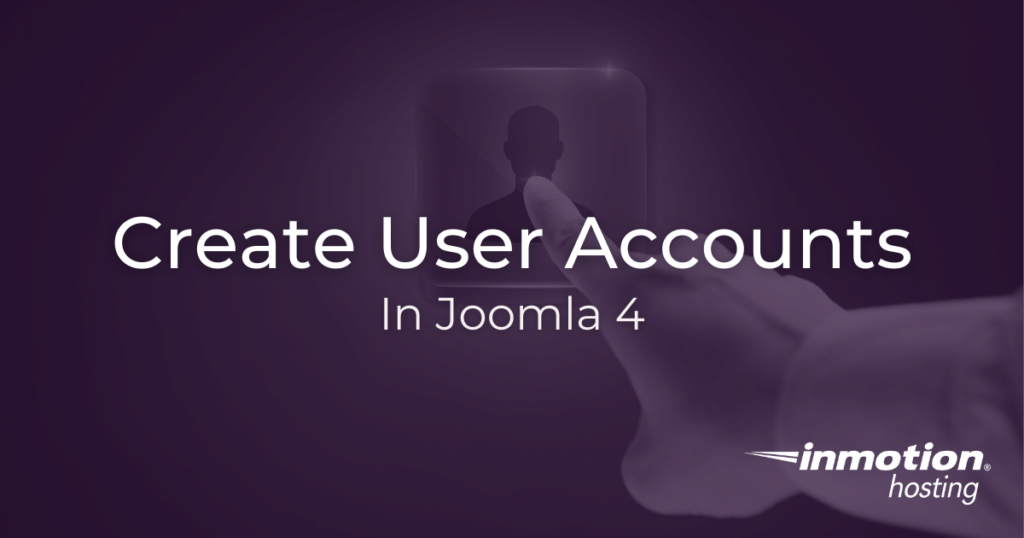
Joomla allows you to create or delete different user accounts as needed. This means you can allow access to your site for other contributors and assign various levels of privilege. For example, if you want someone to be able to add content to your site, you can give them an "author" role. Or, if you have a developer, you can give them "administration" privilege as needed. Below, you will learn how to create user accounts and what the various levels of access mean. Whether you are using a VPS for Joomla or similar hosting, these procedures will be a standard part of your work in Joomla.
- How to Create a User Account in Joomla 4
- Different Types of User Accounts and Access
- How To Assign User Privileges To Accounts
Creating a Joomla User
Follow along with the steps below to learn how to create a new user for your Joomla site:
- Log into your Joomla admin area
- Click Manage under Users
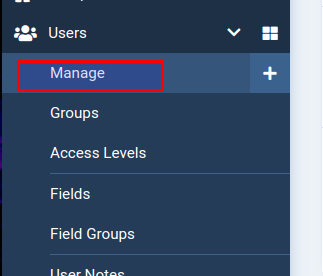
- Click New
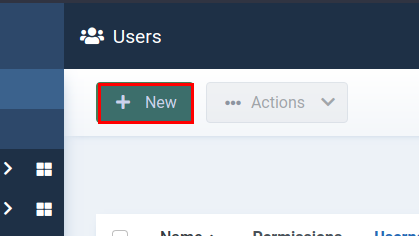
- Fil out the desired name, username, and password information
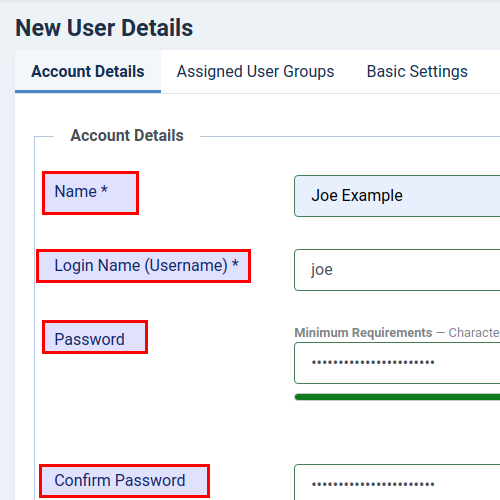
- Click Save & Close
Different Types of User Accounts and Access
The users and groups available for your Joomla site have initial access levels built it, but bear in mind that these levels can be tweaked depending on how you want to distribute access to the various areas of your site. Here is a basic rundown of the default access levels.
- Public and Guest
- The general public can join the site and have access to the front end. What this means for your site will vary. For example, you could have a forum where the public, or guests, are able to read topics but cannot post their own topics or edit others.
- Manager
- The manager group has access to the back end (administration) area of the site, but their access is limited to content moderation. They can create and edit posts, for example, but they cannot create users or access many of the technical aspects of the operation of the site.
- Administrator
- An administrator has all the access of a manager but is able to add/install modules and external components and, in general, change how the site functions.
- Registered
- The registered group of users covers users who are able to log into the site as a registered member, but do not have any additional privileges. It is similar to public and guest.
- Author
- An author can create content, but they cannot publish. Author is an ideal status for external contributors for whom publication must be approved beforehand. They can only edit their own content.
- Editor
- Editors can can post or edit any unpublished content, but they cannot edit published content.
- Publisher
- Publishers can publish, create, and edit all content before and after publication.
- Super User
- The super user has total privilege to do anything.
How To Assign User Privileges To Accounts
Follow along with the steps below to learn how to take an existing account and assign different group privilege levels to it:
- Log into your Joomla admin area
- Click Manage under Users
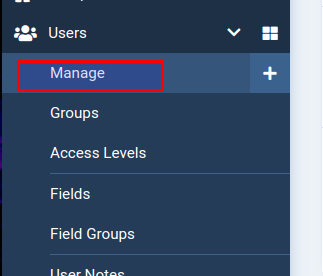
- Select the user you wish to edit
- Click the Assigned User Groups tab
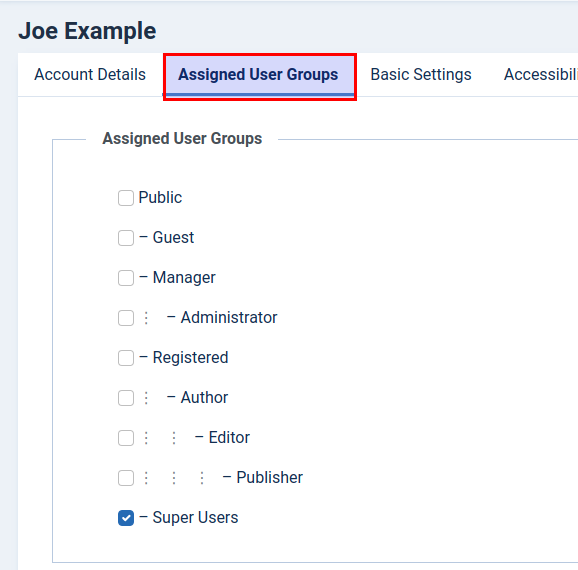
- Check the box for which user group level desired
Well done! You now know how to create users and assign access levels in your Joomla site. Always exercise caution when adding users, and be sure to assign privileges judiciously.
Christopher Maiorana Content Writer II
Christopher Maiorana joined the InMotion community team in 2015 and regularly dispenses tips and tricks in the Support Center, Community Q&A, and the InMotion Hosting Blog.
More Articles by Christopher
How To Create User Account Joomla Blog
Source: https://www.inmotionhosting.com/support/edu/joomla/joomla-4/joomla-user-account/
Posted by: martinhaddince.blogspot.com

0 Response to "How To Create User Account Joomla Blog"
Post a Comment